Mode of Operation
|
Choose if the module should connect to the test ResellerClub server or the live one. You can use the test server to check your setup and then move this field to live to start accepting real customer orders. Valid values are Test/Demo for the test server and Live for the live server. The edit mode for this field is a dropdown list.
|
ResellerClub Username
|
The username of your ResellerClub account. The edit mode for this field is a textbox.
|
ResellerClub Password
|
The password of your ResellerClub account. The following panel shows up when editing this field:
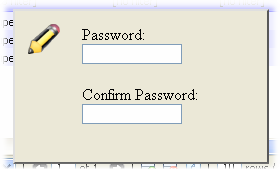
|
ResellerClub Parent Reseller ID
|
The parent reseller ID of your ResellerClub account. To find the value to enter into this field, login to your ResellerClub account and navigate to Settings > Personal Information > Primary Profile. You will find the value under the field Parent Id. The edit mode for this field is a textbox.
|
ResellerClub Customer ID
|
The customer ID of the account through which you would like to purchase domains. ResellerClub does not allow resellers to purchase domains directly. Hence, you will need to create a customer under your reseller account for the purpose of purchasing domains through PawBill. Enter that customer's customer ID in this field. The edit mode for this field is a textbox.
|
ResellerClub Registrant Contact ID
|
You will need to create a contact in the customer account you created for the ResellerClub Customer ID field to use as the registrant contact for the domain names you purchase. Enter that contact ID here.
You can enter the same contact ID for Registrant, Admin, Tech and Billing contact ID if you would like to use the same contact information for all of them.
The edit mode for this field is a textbox.
|
ResellerClub Admin Contact ID
|
You will need to create a contact in the customer account you created for the ResellerClub Customer ID field to use as the admin contact for the domain names you purchase. Enter that contact ID here.
You can enter the same contact ID for Registrant, Admin, Tech and Billing contact ID if you would like to use the same contact information for all of them.
The edit mode for this field is a textbox.
|
ResellerClub Tech Contact ID
|
You will need to create a contact in the customer account you created for the ResellerClub Customer ID field to use as the tech contact for the domain names you purchase. Enter that contact ID here.
You can enter the same contact ID for Registrant, Admin, Tech and Billing contact ID if you would like to use the same contact information for all of them.
The edit mode for this field is a textbox.
|
ResellerClub Billing Contact ID
|
You will need to create a contact in the customer account you created for the ResellerClub Customer ID field to use as the billing contact for the domain names you purchase. Enter that contact ID here.
You can enter the same contact ID for Registrant, Admin, Tech and Billing contact ID if you would like to use the same contact information for all of them.
The edit mode for this field is a textbox.
|
ResellerClub Create Invoice Days
|
The number of days before the domain name expires when you would like to create the invoice. The edit mode for this field is a textbox.
|







