|
The pre-installer saves you time and effort by directly downloading the PawBill installation zip file from our server onto your server, extracting its contents and optionally verifying (using md5 checksums) all the files it has extracted. You will not have to go through the hassle of using a FTP client to upload all the installation files and change their permissions. However, you will still need to upload the single pre-installer file to your server.
The following are the steps to use the pre-installer
 Step 1: Upload the pre-installer file Step 1: Upload the pre-installer file
Download the pre-installer file from the download page and upload it to the location where you would like to install PawBill.

|
Ensure the pre-installer is uploaded to the correct location
If you plan to access the billing system at http://billing.yourdomain.com/ the url you use to access the pre-installer must be http://billing.yourdomain.com/preinstaller.php. The pre-installer will extract the PawBill files to the same directory it is in.
|
|
 Step 2: Download the PawBill installation zip file Step 2: Download the PawBill installation zip file
Start the pre-installer in your browser. You should see a page like the one below:
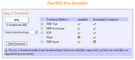 | | Pre-installer: Download Section |
Select either the Zend encoded version or the ionCube encoded version from the "Select download type" drop down. If you are unsure which one to choose, there is a hint about which ones are supported by your server at the bottom of the section. Choose any one of the supported download methods and click the Start Download button. If the download fails, choose another supported download method and try again.
|
 Step 3: Extract the PawBill installation zip file contents Step 3: Extract the PawBill installation zip file contents
After completion of the previous step, you should see a new section in the page like the one below:
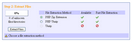 | | Pre-installer: Extract Section |
Choose any one of the supported file extraction methods and click the Extract Files button. If file extraction fails, choose another supported file extraction method and try again.
|
 Step 4: Verify the PawBill files Step 4: Verify the PawBill files
After completion of the previous step, you should see a new section in the page like the one below:
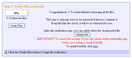 | | Pre-installer: Verify Files Section |
Though this step is optional, it is recommended that you verify the files before proceeding. Click on the Verify Files button to check the files extracted in the previous step. Once verification has completed successfully, click on the Delete File button to delete the downloaded zip file which is no longer needed. Also delete the preinstaller.php file from your server. Then, click on the indicated link to proceed with installing PawBill
|
|




 Expand All
Expand All
 Collapse All
Collapse All




 Expand All
Expand All
 Collapse All
Collapse All