|
After logging into the admin area, you will be presented with an interface similar to the one below:
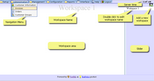 | | Cool Wave admin interface |
The following are the components you will see:
| ▪ | Navigation Menu: Menu along the top that lets you open new windows in the current workspace |
| ▪ | Workspace Area: New windows show up here when you click on items in the navigation menu |
| ▪ | Slider: The slider on the right lets you add and rename workspaces as well as change the current workspace |
| ▪ | Server Time: The current time on the server. Hover over it for more details |
The interface menu shown below lets you customize the admin area to your linking
 | | Cool Wave interface menu |
The following are the interface menu items:
| ▪ | Cascade Windows: Cascades windows in the current workspace from top left to bottom right |
| ▪ | Tile Windows: Tile windows in the current workspace so that they are all visible |
| ▪ | Save Workspaces: Saves all workspaces so that they are restored on next login |
| ▪ | Clear Saved Workspaces: Resets the workspace area with the default blank workspace |
| ▪ | Audio Volume: Change the audio volume |
| ▪ | Audio Files: Choose which sound to play on each event |
| ▪ | Keyboard Shortcuts: Assign keyboard key combinations to open menu items |
| ▪ | Refresh Menu: Reloads the menu |
| ▪ | Date Format: Select the date format in which to display dates |
| ▪ | Preferences: Miscellaneous configuration options |
| 



 Expand All
Expand All
 Collapse All
Collapse All




 Expand All
Expand All
 Collapse All
Collapse All